If you prefer writing on paper, instead of typing, or if you want to use an image of a printed page, you can still create professional-looking, easy-to-read images online.
Instead of posting a picture that looks like this:
You can post a scan that looks like this:
Here's how:
1. Click HERE to download Scannable (which is now part of Evernote, which we'll talk about
another day) onto your phone or tablet. You can also find Scannable in the app store on your phone or tablet:
2. Open the app and use it to select the text that you want to scan:
3. Save the image as a file on your device, or email it to a computer where you can save it:
4. Open your internet browser and go to https://www.scribd.com/
5. When you get to the home page, click upload (in the upper right part of the screen):
6. Select the document you want to upload from your device.
7. Type a brief description of your document and click DONE.
8. Now you can share the document in several ways. To post it on your blog or website, select EMBED.
9. Copy the embed code.
10. Open your Blogger dashboard, create a New Post, and paste the embed code in HTML format. Click PUBLISH and you're all done.
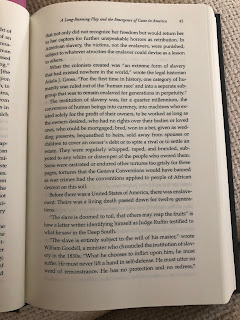









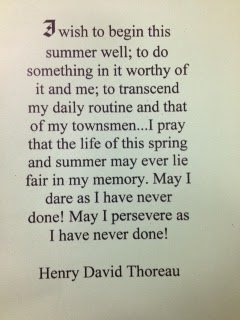

No comments:
Post a Comment